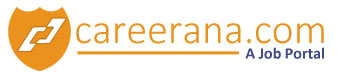|
Step 1
Determine what browser version is in use.
Step 2
Click on the browser name/version from the list below:
Step 3
Follow the instructions mentioned below to enable JavaScript in your browser:
- 1. Internet Explorer
- 2. Select Tools from the browser toolbar at the top of your screen.
- 3. Select Internet Options from the drop-down list.
4. Select the Security tab.
5. Click on the Custom Level button.
- 6. Scroll down to the section called Scripting.
- 7. Verify that Active scripting is enabled. If it is not, then click the circle next to Enable.
- 8. Click OK.
If you do not see the option to enable Active scripting, scroll down to Part II at the bottom of this window.
Click Yes
9. Click OK to close the second window.
10. If this instructions window is still open, close it and click the Refresh button on your browser toolbar. JavaScript should now be enabled.
2. Firefox
- 1. Open Mozilla Firefox.
- 2. Click Tools on the menu bar at the top of the window.
3. On the Tools menu, click Options.
4. Choose 'Content' from the top navigation.
5. Select the checkbox next to 'Enable JavaScript' as shown above.
6. Click OK to close the ‘Options’ dialog box & refresh the page Top.
5. Netscape Navigator
1. From the Tools menu, click Options
2. Under Security and Privacy, click to select Site Controls.
3. From Web Features, under the Site List tab, click to select Enable JavaScript and Enable Java.
4. To save your settings, click OK.
5. Reload the Page.
6. Opera
1. Select 'Tools' from the top menu
2. Choose 'Quick Preferences’
3. Select the checkbox next to ‘Enable JavaScript’
4. Refresh the page for the changes to take effect
|
|